In this post, we will delve into the methods for interpreting the Linux Command diff output. The diff command in Linux is a useful tool that compares two files or directories and outputs the differences between them. However, the basic output format of the diff command can appear somewhat complex to those unfamiliar with it.
Table of Contents
Basic Output Format
The basic output of the diff command is a concise format that shows the differences between two files. The output is displayed in the following format:
<line number><operation type><line number>
< previous line
---
> subsequent lineLet’s break down each part in more detail.
<line number><operation type><line number>: Location of Change and Operation Type
The diff command indicates the location of the changed line and the type of operation performed. There are three types of operations:
- a: add
- d: delete
- c: change
Each operation type is indicated in the following format:
<n1>a<n2>: Indicates that linen2from file2 has been added after linen1from file1. For example,2a3means that line 3 from file2 was added after line 2 from file1.<n1>d<n2>: Indicates that linen1from file1 has been deleted, corresponding to linen2from file2. For example,3d2means that line 3 from file1 was deleted, following line 2 from file2.<n1>c<n2>: Indicates that linen1from file1 has been changed to linen2in file2. For example,3c3means that line 3 in file1 was changed to line 3 in file2.
< and >: Line Comparison Results
In the diff output, the symbols < and > represent the contents of file1 and file2, respectively:
<indicates a line that exists only in file1.>indicates a line that exists only in file2.
Interpreting diff Output with Examples
Here’s an example of how to interpret the output of the diff command by comparing two files.
Example Files
file1.txt:
Hello World
This is a file.
Let's compare.file2.txt:
Hello World
This is another file.
Let's compare this.Basic diff Command Output
diff file1.txt file2.txtOutput:
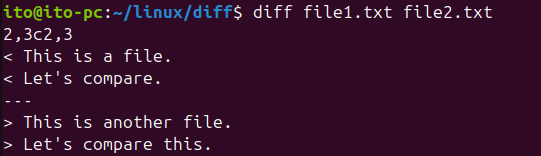
Output Interpretation
The first line 2,3c2,3 indicates that lines 2 and 3 in file1 have been changed to lines 2 and 3 in file2.
< This is a file.is the second line in file1.< Let's compare.is the third line in file1.> This is another file.is the changed content in the second line of file2.> Let's compare this.is the changed content in the third line of file2.
This example shows clearly how diff highlights the differences between file1 and file2.
Extended Output Formats
The diff command can be extended using various options to provide more detailed comparison results. The -c (context) and -u (unified) options can be used to include additional information in the output.
-c Option: Context Output
The -c option allows you to view the changes in context, showing where exactly in the file the changes occurred.
diff -c file1.txt file2.txtIn the output below, 1,3 indicates lines 1 to 3.
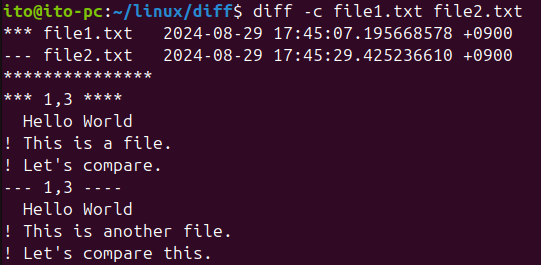
-u Option: Unified Output
The -u option provides a unified output, which is easier to interpret at a glance.
diff -u file1.txt file2.txtIn the example below, you can see how the contents of file1.txt, marked with -, differ from the contents of file2.txt, marked with +. This style is commonly used in version control systems.
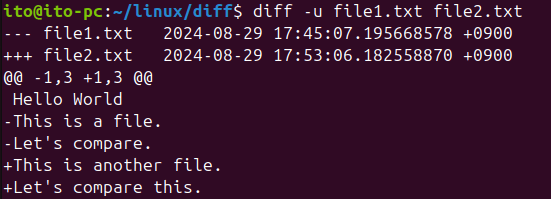
Interpreting Unified Output
--- file1.txtand+++ file2.txtindicate the names of the files and the timestamp when the comparison was made.@@ -1,3 +1,3 @@indicates the location of the block being compared.-1,3means that lines 1 to 3 were compared in file1.+1,3means that lines 1 to 3 were compared in file2.
- Lines starting with
-indicate lines that exist in file1 but have been removed in file2. - Lines starting with
+indicate lines that have been added to file2.
Additional Example: Deletion and Addition
Consider the following example where lines are both deleted and added:
file3.txt:
Line 1
Line 2
Line 4file4.txt:
Line 1
Line 3
Line 4
Line 5Compare the files using the diff command:
diff file3.txt file4.txtOutput:
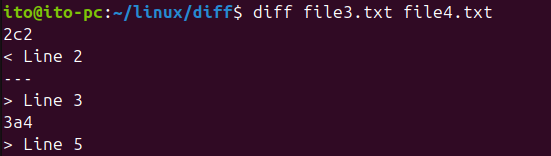
Basic Comparison Output Interpretation
2c2indicates that line 2 in file3 (Line 2) was changed to line 2 in file4 (Line 3).3a4indicates that line 4 in file4 (Line 5) was added after line 3 in file3.
Interpreting Output with the -u Option
Using the -u option simplifies understanding:
diff -u file3.txt file4.txtIn the output below, you can see that Line 2 was removed from file3 and Line 3 was added in file4. Additionally, Line 5 was added at the end of file4.
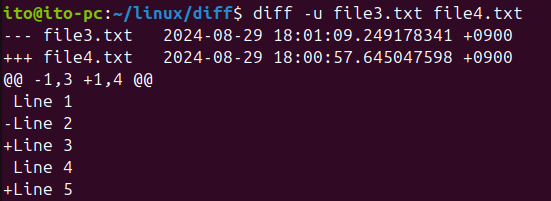
Summary
The diff command is an essential tool in Linux for comparing files and directories. Understanding the basic diff output format is crucial for accurately identifying changes between two files. Additionally, using options like -c and -u can provide more intuitive and readable results.
Tracking and managing changes between files is vital in many scenarios, such as code reviews, configuration file management, and document versioning. By understanding and effectively utilizing the diff output format, you can perform these tasks more efficiently and systematically.
