The Linux command unlink is a simple yet useful tool for deleting files in specific situations. Managing and deleting files is a crucial part of working with Linux. While rm is the most commonly used command for file deletion, unlink is another command that functions slightly differently. In this post, we will explain how to use the unlink command, its features, and important precautions.
Table of Contents
What is the Linux Command unlink?
Linux command unlink is the most basic command for deleting files. It works by removing the link to a specific file in the file system and is typically used for deleting a single file. Unlike rm, the unlink command does not allow you to delete directories or multiple files simultaneously.
Although both rm and unlink have similar functions, unlink operates in a simpler, more straightforward way. It is particularly useful when you need to delete a file safely, one at a time.
How to Use the unlink Command
The basic syntax of the unlink command is very simple. Other than --version and --help, it doesn’t have additional options.
unlink [filename]For example, the following command will delete the file test.txt in the current directory.
unlink test.txtWhen this command is executed, the file will be deleted as shown below.
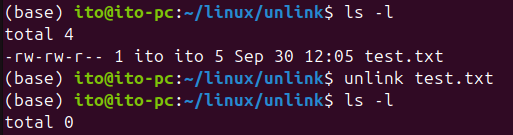
Features of the unlink Command
Deleting a Single File
The unlink command can only delete one file at a time. If you need to delete multiple files simultaneously, the rm command is more appropriate.
unlink file1 file2A command like the one above will not execute. Instead, as shown in the figure below, an error message saying “unlink: extra operand ‘file2′” will appear, recommending that you use the --help option for more detailed information.

Since unlink can only handle one file at a time, if you want to delete multiple files, you must run the command separately for each file.
Unable to Delete Directories
The unlink command cannot delete directories. If you attempt to delete a directory, you will receive the error message “unlink: cannot unlink ‘directory_name’: Is a directory.” To delete directories, you should use the rm -r command.

Strong Security
Since unlink only deletes a single file without additional options, the risk of accidentally deleting multiple files is low. This makes it very useful when you want to carefully delete files one by one.
Differences Between unlink and rm
Many users prefer the rm command over unlink, mainly because rm offers more options and allows for the deletion of directories or multiple files. However, unlink is simpler and safer to use when dealing with a single file. Below is a comparison of the two commands:
| Feature | unlink | rm |
|---|---|---|
| Number of files that can be deleted | Can only delete a single file | Can delete multiple files |
| Can delete directories | No | Yes (with rm -r) |
| Risk of accidental deletion | Low | High (could delete multiple files accidentally) |
| Use case | Safe deletion of a single file | Deleting multiple files and directories |
Important Precautions When Using unlink
- Best for Single File Deletion: Since
unlinkcan only delete one file at a time, it’s not suitable for deleting multiple files. In such cases, thermcommand is more efficient. - Cannot Delete Directories: As explained earlier, the
unlinkcommand cannot delete directories. Userm -rfor directory deletion. - Root Permissions Caution: Even when using the
unlinkcommand, you must be cautious when deleting important system files with root permissions. Deleting system files can cause severe issues for the system. - File Name Typo Caution: Always double-check the file name before running the command to avoid unintentionally deleting the wrong file.
Useful Applications
unlink can be particularly useful in development environments for deleting temporary files. For example, it’s great for carefully removing test log files or cache files one by one. It’s also beneficial when you want to avoid the risk of deleting multiple files by accident, making it a safer option for file management.
Summary
The Linux command unlink is a simple yet powerful tool for safely deleting single files. With no extra options, it’s easier to handle compared to the rm command and is particularly useful when you want to delete just one file at a time. However, it is not suitable for deleting directories or multiple files, which is where the rm command should be used.
Always take care when deleting files and make it a habit to double-check the target files before running any deletion command. The unlink command is a helpful tool for ensuring safe and easy file deletion in Linux.
