The Linux command tee is a useful tool that allows you to display the output of a command on the screen while simultaneously saving it to a file. In this post, we will explore how to use the tee command, its options, and practical applications.
Table of Contents
What is the Linux Command tee?
The tee command is typically used in combination with a pipe (|). It intercepts standard output (terminal output) and saves it to a file while still displaying the results on the terminal. Normally, the output of a command flows to a single destination, but with tee, you can split the output to multiple destinations.
Understanding Standard Output and Standard Input
To better understand Linux commands, it’s important to grasp the concepts of standard output (stdout) and standard input (stdin). Standard output is the default channel through which a program outputs its results, usually displayed in the terminal. Standard input, on the other hand, is the channel through which a program receives data from the user.
The tee command intercepts this standard output and directs it to both the terminal and a file. This is particularly useful when you want to log the output while also viewing it in real time.
When to Use the Linux Command tee
In the illustration below, when using the redirection operator (>) with the ls -la command to save output to output_ls.txt, nothing is shown on the screen. You would have to check the file using the cat command to see what was saved. If you want to both save the output to a file and view it simultaneously, that’s when the tee command comes in handy.
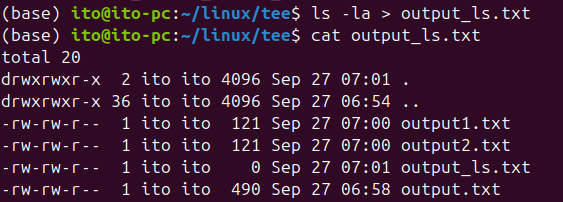
>) without the Linux command teeBasic Usage of the tee Command
The basic syntax for using the tee command is as follows:
<command> | tee <filename>This command saves the output of <command> to the specified <filename> while displaying the results in the terminal. For instance, to save the result of the ls command to output.txt, you would type:
ls | tee output.txtWhen you run this command, the result of ls is displayed on the screen and also saved to the output.txt file. Note that if the file already exists, it will be overwritten.
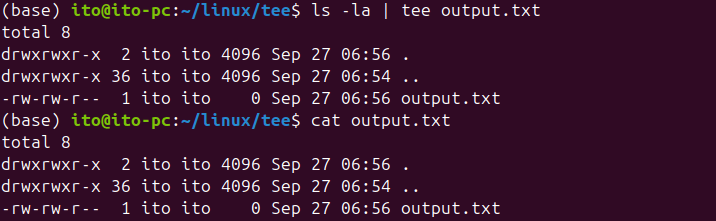
Saving Output to Multiple Files
You can use the tee command to save output to multiple files simultaneously. Simply list each file name, separated by spaces:
<command> | tee <file1> <file2> <file3>For example, to save the output of the uname -a command to both output1.txt and output2.txt, you can write:
uname -a | tee output1.txt output2.txtThe result will be saved in both files.
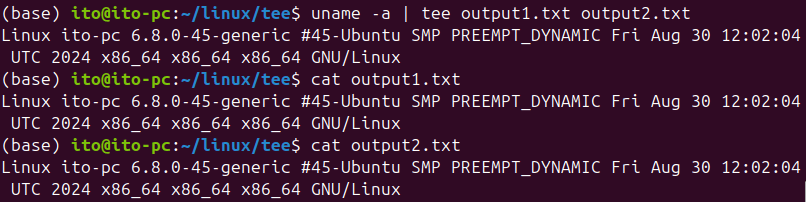
Key Options
The tee command provides several options to make it even more useful. Here are a couple of frequently used ones:
-a (append): Add to Existing Files
By default, tee overwrites the content of the specified file. However, if you want to append new output to an existing file, use the -a option:
<command> | tee -a <filename>For instance, to append the output of the df command to disk_usage.txt, use:
df | tee -a disk_usage.txtIn this case, the previous content of disk_usage.txt remains, and the new output is added at the end of the file.
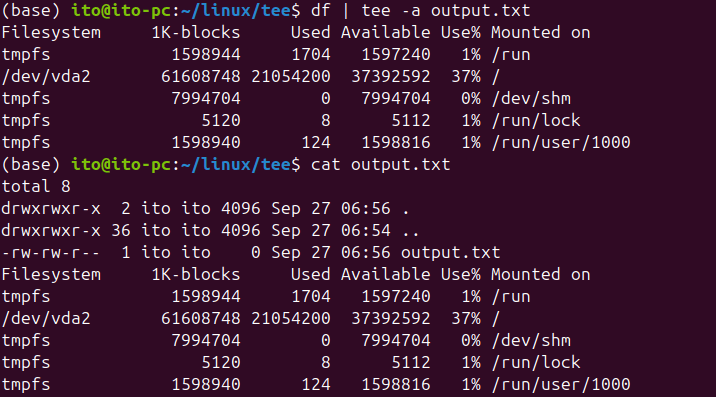
-i (ignore-interrupts): Ignore Interrupt Signals
The -i option tells tee to ignore interrupt signals like Ctrl + C. This can be useful when you’re running a long command and want to ensure it continues even if an interruption is accidentally triggered.
<command> | tee -i <filename>For example, if you’re running a command that takes a long time to execute, you can use this option to prevent accidental interruption from terminating the process.
Practical Tips for Using the tee Command
The tee command can be incredibly useful in a variety of scenarios. Here are some practical tips to help you get the most out of it:
Saving Command Output in Real-Time
Using tee, you can save the output of a command in real-time while viewing it in the terminal. This is especially useful for monitoring logs. For example, to monitor system logs while saving them to a backup file:
tail -f /var/log/syslog | tee syslog_backup.txtThis command continuously monitors the /var/log/syslog file and saves the latest changes to syslog_backup.txt.
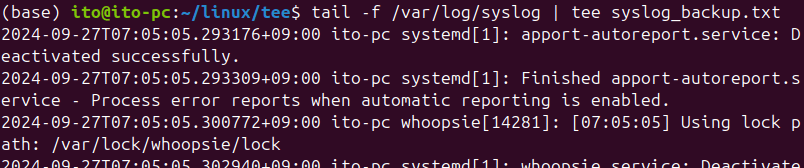
Using tee with the sudo Command
When you use sudo with tee, you can save command output to a file with root privileges. For example, to save network configuration information:
ifconfig | sudo tee network_info.txtIn this case, tee saves the output of the ifconfig command to network_info.txt with root access.
Be cautious when using sudo—if you place sudo in front of the command but not the tee command itself, tee won’t have root privileges. Here’s an example to avoid:
sudo ifconfig | tee network_info.txtCaution When Using tee
When using the tee command, keep the following in mind:
- Overwriting Files: By default,
teeoverwrites the specified file. Use the-aoption to append to the file instead. - File Permissions: If you don’t have write permission for the file, an error will occur. In this case, use
sudoto ensure proper permissions. - Performance Impact: For commands that output large amounts of data, using
teemay impact performance. Be cautious when handling large log files. - sudo Usage: When combining
sudowithtee, ensure thatsudois applied directly toteeif you need root permissions for saving the output.
Summary
The Linux command tee is a powerful tool for saving standard output to both the terminal and a file. While its basic usage is simple, you can use the -a option to append to existing files or direct output to multiple files simultaneously. Additionally, it’s useful for real-time log monitoring and managing file permissions when combined with sudo. Whether you’re monitoring system logs or saving command output, the tee command is an essential utility in Linux.
